Registry


DroneDB Registry is a comprehensive aerial data management and storage platform. It provides JWT authentication, a full REST API, and integrates with Hub to offer a complete solution for hosting and sharing geospatial data.
You can try the online hosted version of Registry (DroneDB Hub) at dronedb.app/plans with a 30-day free trial on every plan – no commitment, cancel anytime!
Features
- Dataset Management: Create, organize, and share datasets with fine-grained permissions
- Interactive Visualization: View orthophotos, point clouds, 3D models (OBJ, GLTF, GLB), and panoramas directly in the browser
- User Management: Built-in user administration with role-based access control
- STAC Compliance: Standard SpatioTemporal Asset Catalog API for interoperability
- Public & Private Datasets: Flexible visibility controls for your data
- Measurements: Interactive measurement tools on maps
- Import/Export: Transfer datasets between Registry instances
- On-Demand Processing: Automatic thumbnail, tile, and streaming format generation
Orthophoto Measurements
Interactive measurement tools on orthophotos:
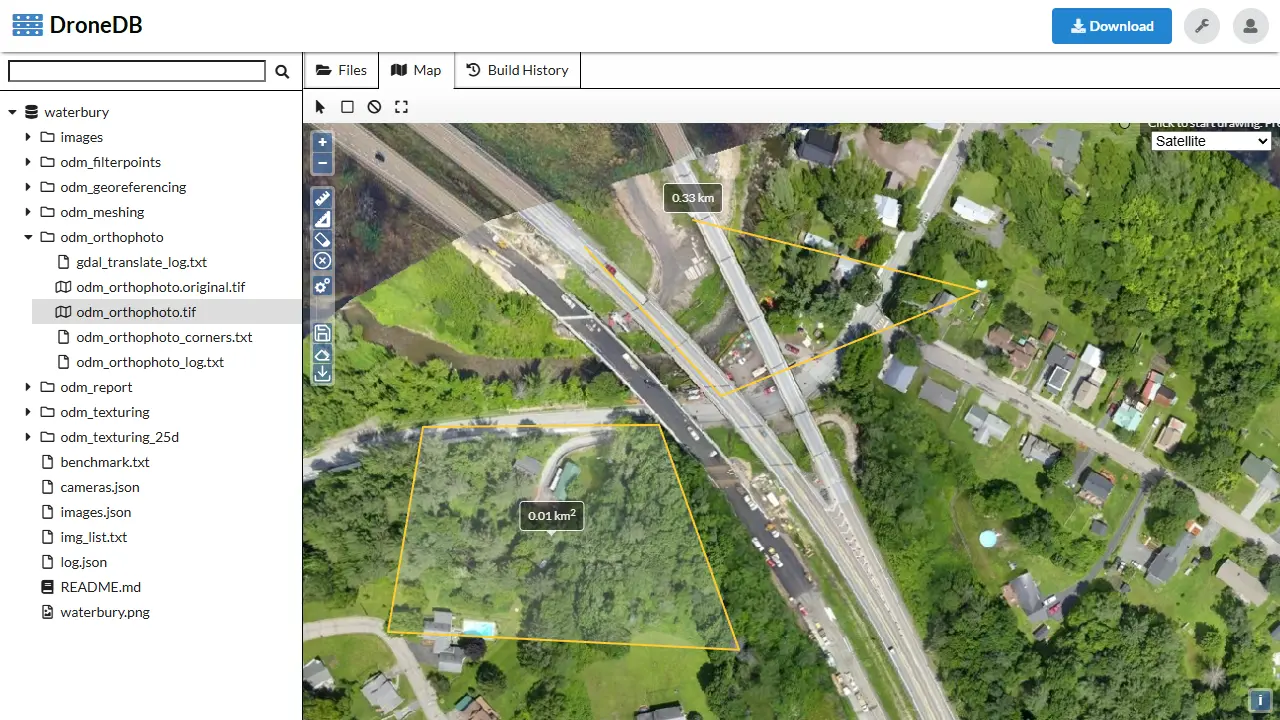
Point Cloud Measurements
Measure distances and areas directly on point clouds:
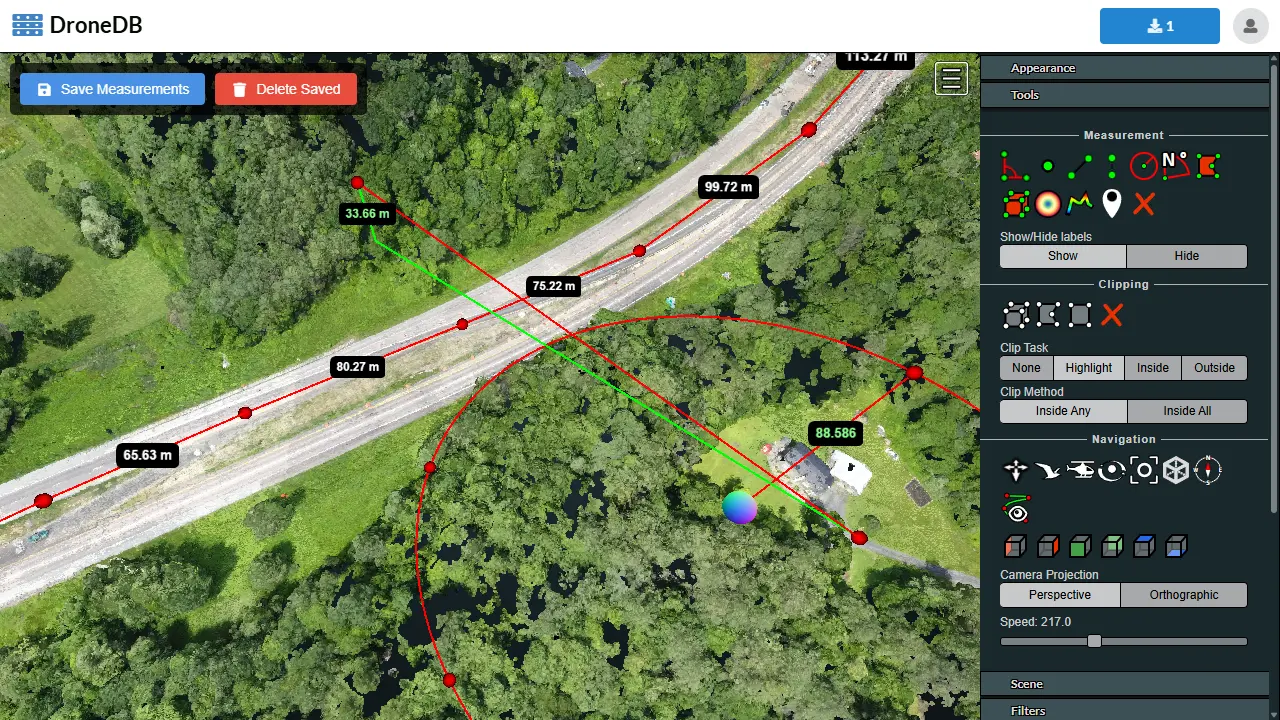
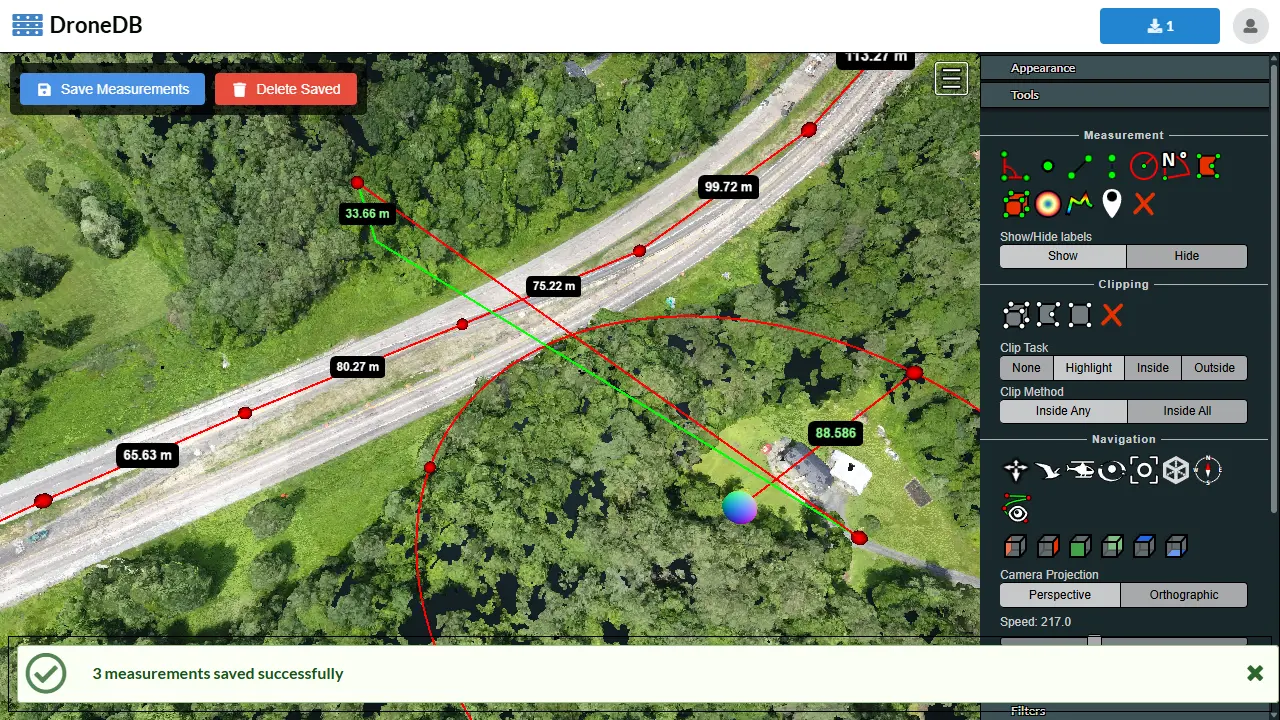
Live Examples
Getting Started with Docker
The fastest way to get started is with Docker. Download Docker and run:
docker run -it --rm -p 5000:5000 -v ${PWD}/registry-data:/data dronedb/registry
Data will be stored in the local folder registry-data.
Open http://localhost:5000 in your browser to start using the application.
Default credentials: admin / password
Change the default password immediately after first login at http://localhost:5000/account
Useful Endpoints
| Endpoint | Description |
|---|---|
| /scalar/v1 | API Documentation (Scalar UI) |
| /version | Version information |
| /quickhealth | Quick health check (requires auth) |
| /health | Detailed health check (requires auth) |
| /hangfire | Background jobs dashboard (requires auth) |
| /stac | STAC Catalog root |
The log file is located in registry-data/logs/registry.txt.
Getting Started Natively
Prerequisites
- Install the latest version of the DroneDB library and add it to PATH
- Download the latest Registry release for your platform
Running
./Registry.Web ./registry-data
Command Line Options
-a, --address (Default: localhost:5000) Address to listen on
-c, --check Check configuration and exit
-r, --reset-hub Reset the Hub folder by re-creating it
--help Display this help screen
--version Display version information
Storage folder (pos. 0) Required. Directory where Registry stores data
This configuration uses SQLite as the database. For production environments with high load, use MySQL/MariaDB as described in the MySQL/MariaDB Configuration section.
Change admin password
Go to /account to change password.
Otherwise, you can change the admin password by changing the value of the field DefaultAdmin.Password in the appsettings.json file. After changing the password you need to restart the application.
Use MySQL / MariaDB instead of Sqlite
After the first run close the program and edit the file appsettings.json in registry-data folder:
"AuthProvider": "Mysql",
"RegistryProvider": "Mysql",
"HangfireProvider": "Mysql",
"ConnectionStrings": {
"IdentityConnection": "Server=db;Database=RegistryAuth;Uid=registry;Pwd=password",
"RegistryConnection": "Server=db;Database=RegistryData;Uid=registry;Pwd=password",
"HangfireConnection": "Server=db;Database=RegistryHangfire;Uid=registry;Pwd=password;Allow User Variables=true;Connect Timeout=300"
},
Make sure the user registry has the following permissions:
GRANT ALL PRIVILEGES ON *.* TO 'registry'@'%' IDENTIFIED BY 'password' WITH GRANT OPTION;
Then restart the application, the databases will be automatically created.
Running with docker-compose
cd docker/testing
docker-compose up -d
The stack is composed of:
Running in production
You will need Git. Clone the repo and initialize submodules:
git clone https://github.com/DroneDB/Registry
cd Registry
git submodule update --init --recursive
And then run the following commands:
Linux
cd docker/production
chmod +x run.sh
./run.sh
Windows
cd docker/production
run.bat
Check that everything is running smoothly:
docker-compose ps
docker-compose logs -f
When all the containers are running, you can then open http://localhost:5000 in your browser, use admin:password as default credentials.
You can stop the application by issuing:
docker-compose down
The run.sh / run.bat script will create the default appsettings.json file, the database initialization script and start the Docker containers.
It is possible to customize the startup settings by creating a .env file in the same folder. Here's an example:
Linux (quotes are important)
MYSQL_ROOT_PASSWORD="default-root-password"
MYSQL_PASSWORD="default-mysql-password"
REGISTRY_ADMIN_MAIL="test@test.it"
REGISTRY_ADMIN_PASSWORD="password"
REGISTRY_SECRET="longandrandomsecrettobegeneratedusingcryptographicallystrongrandomnumbergenerator"
EXTERNAL_URL=""
CONTROL_SWITCH='$controlSwitch'
Windows (values without quotes)
MYSQL_ROOT_PASSWORD=default-root-password
MYSQL_PASSWORD=default-mysql-password
REGISTRY_ADMIN_MAIL=test@test.it
REGISTRY_ADMIN_PASSWORD=password
REGISTRY_SECRET=longandrandomsecrettobegeneratedusingcryptographicallystrongrandomnumbergenerator
EXTERNAL_URL=
CONTROL_SWITCH=$controlSwitch
If you want to reduce the log verbosity, you can change "Information" to "Warning" in appsettings.json:
"LevelSwitches": {
"$CONTROL_SWITCH": "Warning"
}
then run
docker-compose restart registry
Info: Any changes to the configuration file need to restart the registry container
Build Docker image
If you want to build the image from scratch, you can use the following commands:
git clone https://github.com/DroneDB/Registry
cd Registry
git submodule update --init --recursive
docker build . -t dronedb/registry
Running from source
Registry is written in C# on .NET 8 platform and runs natively on Linux, Windows, and macOS.
To install the latest .NET SDK see the official download page. Before building registry ensure you have ddblib in your path, if not, download the latest release and add it to PATH.
Clone the repository:
git clone https://github.com/DroneDB/Registry
cd Registry
git submodule update --init --recursive
Build the Hub interface (needs NodeJS 18+):
cd Registry.Web/ClientApp
npm install
npx webpack
Build the solution from the command line:
dotnet build
Run the tests to make sure the project is working correctly:
dotnet test
Then you can run the application:
dotnet run --project Registry.Web ./registry-data
Updating
In order to update the application, you need to replace the executable with the latest version. It will perform the required migrations and update the database at the next startup.
With docker or docker-compose, you update the application by pulling the latest image and restarting the container:
docker-compose down
docker-compose pull
docker-compose up -d
Project architecture

Key Components
- Registry.Web: ASP.NET Core web application
- Registry.Adapters: Database and DroneDB library adapters
- Hub (Vue.js): Frontend SPA in
Registry.Web/ClientApp - Hangfire: Background job processing
User Management
Registry includes a comprehensive user management system with role-based access control.
For complete details on user management including API endpoints, roles, organizations, storage quotas, and authentication, see the dedicated User Management Guide.
Key Features:
- User account creation and administration
- Role-based access control with custom roles
- Organization membership management
- Per-user storage quotas
- JWT authentication with external provider support
Dataset Visibility
Datasets support three visibility levels:
| Level | Description |
|---|---|
| Private | Only the owner and admins can access |
| Unlisted | Accessible with direct link, not listed publicly |
| Public | Visible to everyone, included in STAC catalog |
Change visibility using:
- Web UI: Dataset settings
- CLI:
ddb chattr +publicorddb chattr -public
STAC API
Registry implements the STAC specification for standardized geospatial data discovery.
Endpoints
| Endpoint | Description |
|---|---|
/stac | Root catalog with links to all public datasets |
/orgs/{org}/ds/{ds}/stac | STAC Collection for a specific dataset |
Browsing
Use the STAC Browser to explore your catalog:
https://radiantearth.github.io/stac-browser/#/external/http://localhost:5000/stac
Import & Export
Importing Datasets
Import datasets from another Registry instance via API:
POST /system/importdataset
{
"sourceUrl": "https://source-registry.com",
"orgSlug": "source-org",
"dsSlug": "source-dataset",
"targetOrgSlug": "target-org",
"targetDsSlug": "target-dataset",
"token": "auth-token"
}
Importing Organizations
Import entire organizations with all their datasets:
POST /system/importorg
{
"sourceUrl": "https://source-registry.com",
"orgSlug": "source-org",
"targetOrgSlug": "target-org",
"token": "auth-token"
}
Reverse Proxy Configuration
When running behind a reverse proxy (nginx, Apache, etc.), configure ExternalUrlOverride to ensure correct URL generation:
{
"ExternalUrlOverride": "https://registry.yourdomain.com"
}
Nginx Example
server {
listen 443 ssl;
server_name registry.yourdomain.com;
location / {
proxy_pass http://localhost:5000;
proxy_http_version 1.1;
proxy_set_header Upgrade $http_upgrade;
proxy_set_header Connection keep-alive;
proxy_set_header Host $host;
proxy_set_header X-Real-IP $remote_addr;
proxy_set_header X-Forwarded-For $proxy_add_x_forwarded_for;
proxy_set_header X-Forwarded-Proto $scheme;
proxy_cache_bypass $http_upgrade;
client_max_body_size 0;
}
}
Troubleshooting
Common Issues
Container fails to start
- Check logs:
docker-compose logs registry - Verify database connectivity
- Ensure DroneDB library is properly installed
Authentication errors
- Verify
Secretis set and consistent - Check token expiration settings
- Clear browser cookies
File upload failures
- Check
MaxRequestBodySizesetting - Verify storage path permissions
- Check available disk space
Health Checks
Use the health endpoints to diagnose issues:
# Quick health (basic check)
curl -H "Authorization: Bearer <token>" http://localhost:5000/quickhealth
# Full health (includes database, DroneDB)
curl -H "Authorization: Bearer <token>" http://localhost:5000/health
Configuration Reference
The configuration file is appsettings.json, if not present it will be
created with default values (appsettings-default.json).
AuthCookieName
The name of the authorization cookie.
The default value is jwtToken.
AuthProvider
The authentication provider, supported values:
Sqlite: SQLite databaseMysql: MySQL or MariaDB, (compatibility)Mssql: Microsoft SQL Server (no migrations)
The default value is Sqlite
The IdentityConnection connection string should be changed accordingly
BatchTokenLength
The length of the token generated in the share endpoint.
The default value is 32.
CachePath
The path to the cache folder. This is used to store the generated tiles and thumbnails.
The default value is ./cache.
CacheProvider
The additional cache provider, supported values:
InMemory: In-memory cache provider. Example value:
{ "type": "InMemory" }
Redis: Redis cache provider. Example value:
{
"type": "Redis",
"settings": {
"InstanceAddress": "localhost:5002",
"InstanceName": "registry"
}
}
The default value is null (InMemory is used).
ClearCacheInterval
The interval to clear the file cache (TimeSpan).
The default value is 01:00:00 (1 hour).
DefaultAdmin
The default admin user.
The default value is:
{
"Email": "admin@example.com",
"UserName": "admin",
"Password": "password"
},
EnableStorageLimiter
Enable the storage limiter. Registry will limit the storage usage of the user based on its metadata (maxStorageMB key).
The default value is false.
ExternalAuthUrl
The URL of the external authentication provider.
The default value is null.
ExternalUrlOverride
The external URL of Registry. This is used when the application is behind a reverse proxy.
The default value is null.
HangfireProvider
The Hangfire provider, supported values:
InMemory: In-memory provider. Example value:Mysql: MySQL or MariaDB
The default value is InMemory
The HangfireConnection connection string should be changed accordingly
MaxRequestBodySize
The maximum request body size. It sets the MultipartBodyLengthLimit of the kestrel FormOptions.
The default value is null (default).
RandomDatasetNameLength
The length of the random dataset name, generated when calling the share endpoint.
The default value is 16.
RegistryProvider
The Registry database provider, supported values:
Sqlite: SQLite databaseMysql: MySQL or MariaDB, (compatibility)Mssql: Microsoft SQL Server (no migrations)
The default value is Sqlite
The RegistryConnection connection string should be changed accordingly
RevokedTokens
The list of revoked JWT tokens.
Secret
The secret used as key to generate the JWT tokens. Do not use the same secret for multiple applications.
StoragePath
The path to the storage folder.
The default value is ./data
ThumbnailsCacheExpiration
The expiration time of the thumbnails cache (TimeSpan).
The default value is 00:30:00 (30 minutes).
TilesCacheExpiration
The expiration time of the tiles cache (TimeSpan).
The default value is 00:30:00 (30 minutes).
TokenExpirationInDays
The number of days after which the JWT tokens will expire.
The default value is 7 days.
UploadBatchTimeout
The timeout for the share upload endpoint. It is the maximum time allowed between the uploads.
The default value is 01:00:00 (1 hour).
VisibilityCacheExpiration
The expiration time for the dataset visibility cache (TimeSpan).
The default value is 1.00:00:00 (1 day).
WorkerThreads
The number of worker threads used by the application. Use -1 for automatic detection.
The default value is -1
DatasetsPath
The path to the datasets folder.
The default value is ./datasets
TempPath
The path to the temporary files folder.
The default value is ./temp
RemoteThumbGeneratorUrl
URL of a remote thumbnail generator service for offloading thumbnail generation.
The default value is null
ZipMemoryThreshold
Memory threshold (in bytes) before using disk-based ZIP creation.
The default value is 1073741824 (1 GB)
CleanupExpiredJobsCron
Cron expression for the job that cleans up expired jobs.
The default value is 0 * * * * (every hour)
SyncJobStatesCron
Cron expression for the job that synchronizes job states.
The default value is */5 * * * * (every 5 minutes)
ProcessPendingBuildsCron
Cron expression for the job that processes pending builds.
The default value is * * * * * (every minute)
Getting Help
Commercial support is available. Get in touch.